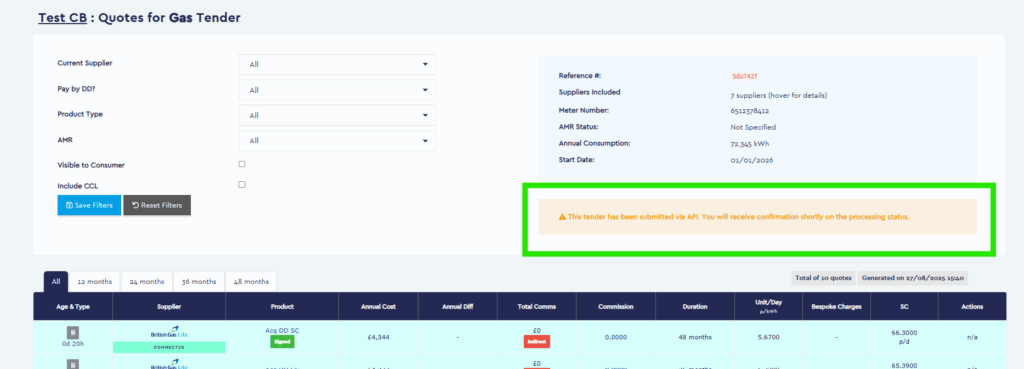Accepting A Quote
Learn how to accept a quote.
Review the video together with the steps outlined below, then use the button provided to continue to the next topic.
- For the quote in question, click Go > Populate Details.
- If the quote is for a Supplier you have a direct relationship, fill out all of the details on the confirmation page and click Save & Accept. The quote will appear in green, marked as accepted.
- If the quote is for a supplier you have access to via UCR Consultants, fill out all of the details on the confirmation page and click Submit to UCR.
- The contract information will be sent automatically to UCR Consultants via API.
- Once the contract has been submitted to UCR, the Actions menu against all quotes within the Tender will be marked as N/A and a message will appear under the Tender summary box stating “This tender has been submitted via API. You will receive confirmation shortly on the processing status”
- Shortly after submission, you will receive an email and system notification stating whether the quote has been accepted by UCR Consultants.
- Possible notification responses are: 1) “UCR Consultants has successfully received and accepted your contract request” or 2) “UCR Consultants has rejected your contract request. Please re-process the submission.“
- If your initial submission is rejected, the Actions menu will reapppear and you will be able to amend the details and re-submit.
- If your initial submission is successfully received, you should later receive one of the following responses: 1) “UCR Consultants has successfully passed validation” or 2) “UCR Consultants has rejected validation“
- If the quote is accepted by UCR Consultants, the quote will appear in green, marked as accepted. If the quote is rejected by UCR Consultants, the tender will be marked as lost and you will have to start the process again by building a new opportunity.