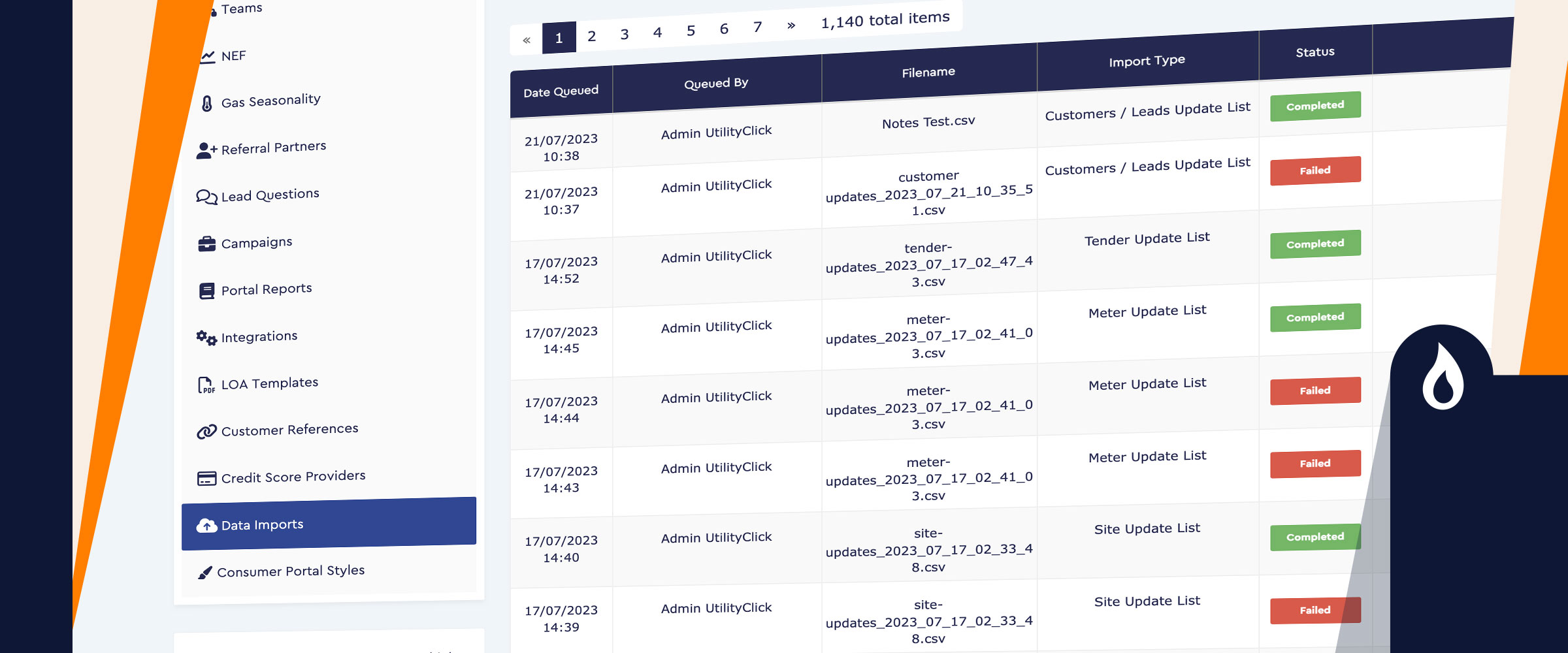
Course:
Updating Data in bulk
Extensive information on updating data in bulk.
Course Description
Learn how you can keep your records up to date by bulk importing updated information across different areas of the system.
Who’s It For?
Super Admins
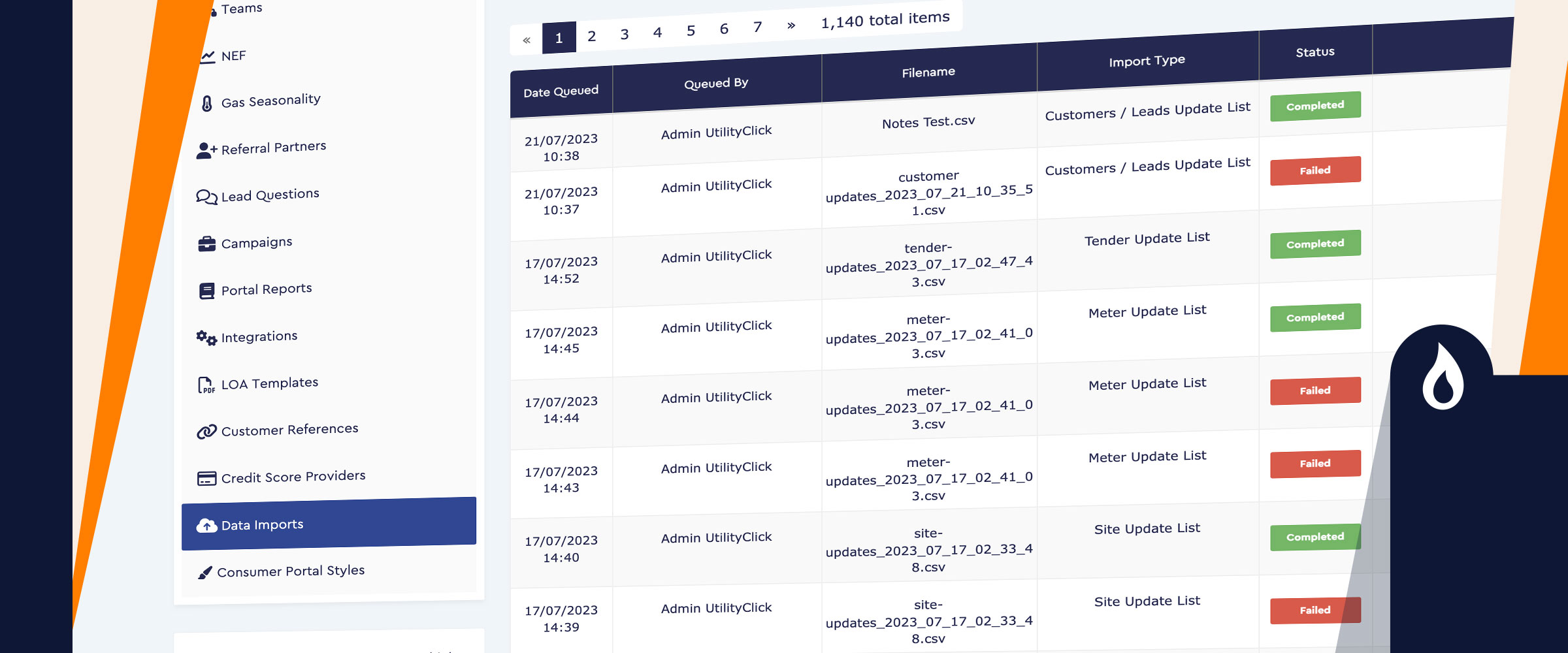
Learn how you can keep your records up to date by bulk importing updated information across different areas of the system.
Super Admins