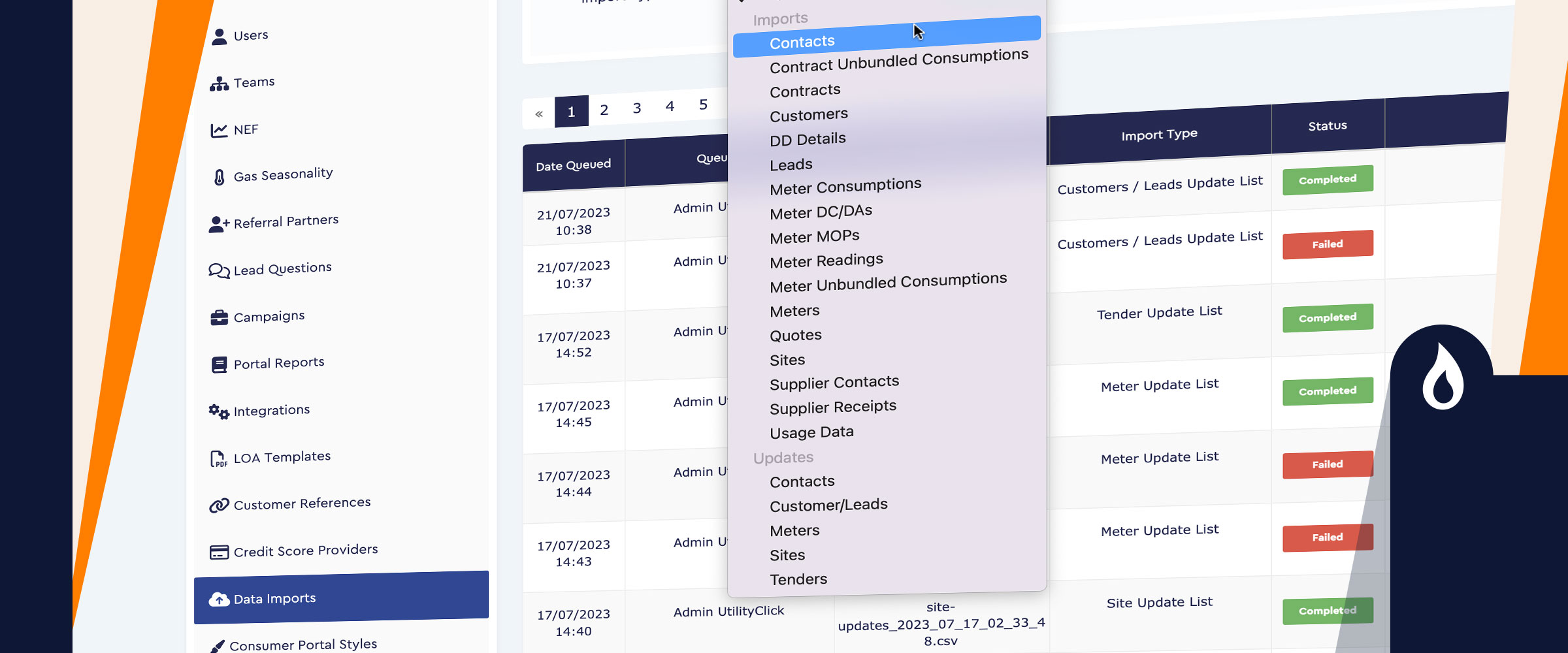
Course:
Data Importing
Extensive information on data importing
Course Description
Learn how to save time by bulk importing various sets of data directly into the CRM.
Who’s It For?
Super Admins
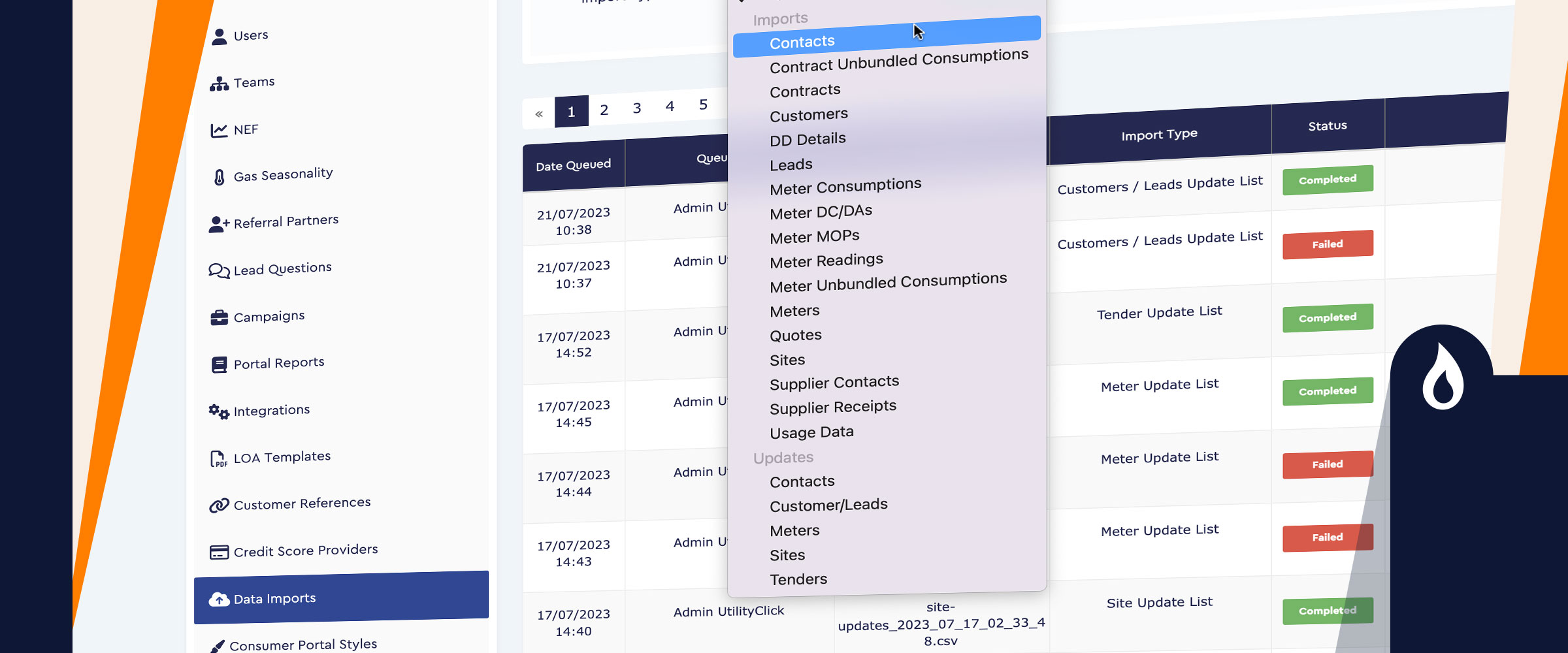
Learn how to save time by bulk importing various sets of data directly into the CRM.
Super Admins